Apple Technology, Apple Tech, Information of technology, Apple, New Tech,
There are 4 tips for transfer contacts from iPhone to iPhone: Transfer contacts to a brand new iPhone in World.
if You have a brand new iPhone – great! But how do you transfer all your contacts from your old iPhone to your new one? Apple introduced iCloud back in 2011 and its cloud service can be used to easily transfer contacts from one device to another. If you don’t use iCloud, don’t worry as you can always use iTunes or third-party software instead (we’ll show you how to use these, too).
How to transfer contacts from iPhone to iPhone: Transfer contacts using iTunes.
How to the transfer contacts from iPhone to iPhone: transfer contacts using third-party software.
It is a Tutorial for this your help, we’ve chosen to use AnyTrans to transfer contacts between two iPhones. There are other options available, but the contact-syncing feature of AnyTrans is free and available for both PC and Mac.
There are 4 tips for transfer contacts from iPhone to iPhone: Transfer contacts to a brand new iPhone in World.
if You have a brand new iPhone – great! But how do you transfer all your contacts from your old iPhone to your new one? Apple introduced iCloud back in 2011 and its cloud service can be used to easily transfer contacts from one device to another. If you don’t use iCloud, don’t worry as you can always use iTunes or third-party software instead (we’ll show you how to use these, too).
To transfer contacts to a brand new iPhone:
- On your old phone, make sure that you’re logged into your iCloud account and connected to WiFi. To check if you’re logged in, head to Settings> iCloud – if your name and Apple ID are displayed at the top of the page then you’re logged in and ready to get started.
- Once you’re logged in, make sure that the option to sync contacts is toggled on.
- Go to Settings > iCloud > Storage & Backup and tap “Back Up now”. The length of time this takes depends on how much content you’re backing up and the speed of your Internet connection.
- During the initial setup of your iPhone, you’ll be prompted for your Apple ID details.
- When asked to choose from a backup or set up as a new iPhone, select “Restore from I Cloud Backup”.
- Select the latest backup from the list and the restore will begin. The length of time this takes depends on your Internet connection.
- Once the restore has finished, the phone will restart and should be ready to use.
Latest Technology of Tablets and best Additon in 2015
How to transfer contacts from iPhone to iPhone: Transfer contacts using I Cloud- There is make sure that you’re logged into the same i Cloud account on both iPhones and connected to Wi-Fi.
- it concern On your original iPhone, go to Settings > i Cloud and make sure the option for Contact syncing is toggled on.
- Once contact syncing has been enabled, scroll down to Storage & Backup and tap Back Up Now.On your new iPhone, go to Settings > i Cloud and make sure Contact syncing has been enabled.
- Once its been enabled, opened the Contacts app and tap the refresh button (or tap Groups and pull to refresh for 6 Plus users).
- Within a couple of minutes, the Contacts from your old iPhone should start appearing on your new iPhone.
How to transfer contacts from iPhone to iPhone: Transfer contacts using iTunes.
Android Wear Smartwatches to Get Together
- In First plug your old iPhone into your PC/Mac and open the latest version of iTunes.
- So Selected your iPhone from the menu bar, click “info” and make sure that “Sync Contacts” is enabled.
- Click “Sync” to sync your iPhone and all its contacts with your PC/Mac.
- Then Once complete, unplug your old iPhone and replace it with your new iPhone.
- In iTunes, select your iPhone from the menu bar, click info and make sure that “Sync Contacts” is enabled.
- Scroll down to the “Advanced” menu, and make sure that “Contacts” is selected under the “Replace information on this iPhone” submenu. This will wipe any contacts currently stored on your iPhone and replace them with your PC/Mac contacts, which should be the contacts from your old iPhone if you followed steps 1-3 properly.
- Click Sync to apply the settings and transfer contacts to your new iPhone.
Apple Gives Fans a Taste of New OSes
How to the transfer contacts from iPhone to iPhone: transfer contacts using third-party software.
It is a Tutorial for this your help, we’ve chosen to use AnyTrans to transfer contacts between two iPhones. There are other options available, but the contact-syncing feature of AnyTrans is free and available for both PC and Mac.
- In first launch AnyTrans and connect both iPhones at the same time.
- In AnyTrans, select your old iPhone and click on Contacts.
- Select which contacts you’d like to transfer to your new iPhone (CTRL + A on PC/CMD + A on Mac to select all).
- You click “To Device” button in top right hand corner and select the new iPhone.
- Your contacts should start to transfer almost instantly.




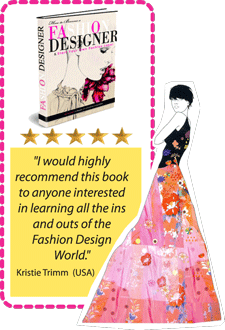




No comments: